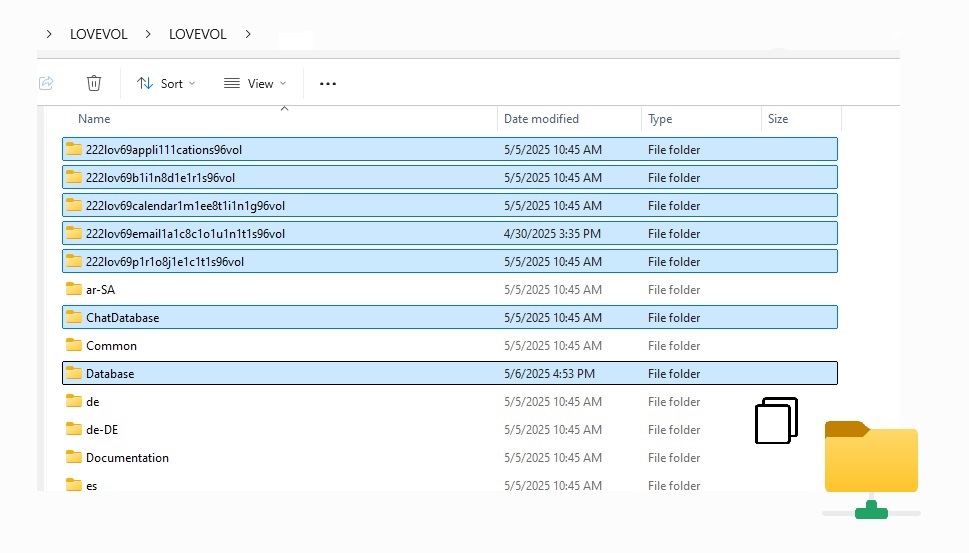How to Download and Launch the LAN Messenger for Your Team *

Quick Start Guide
- Download: Visit the main download page and click the button.
- Extract: Unzip the downloaded file using “Extract All”.
- Launch: Double-click
START_LOVEVOL.batto start the app. - Login: Use
Username: humanandPassword: human.
2. Adjust Database and Folder Paths in LOV111VOL Application - Team
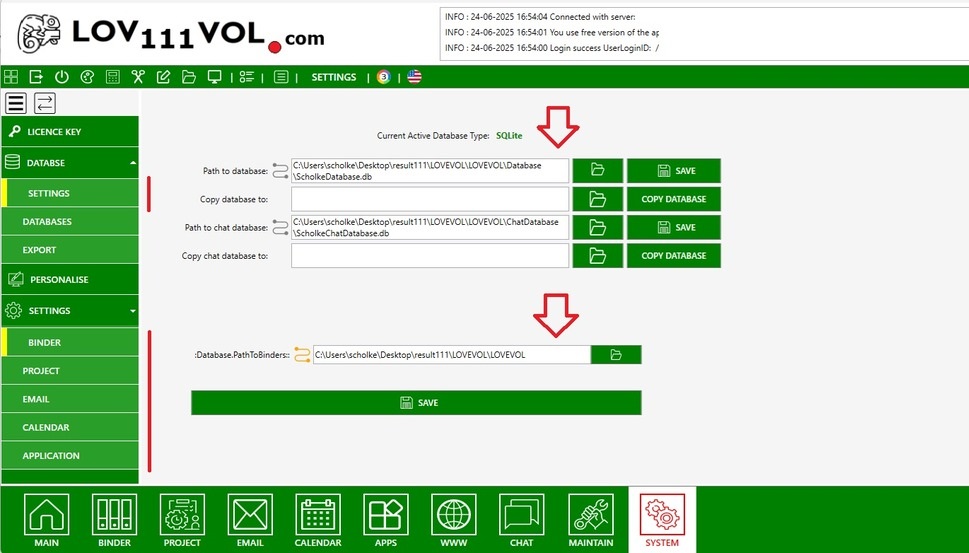
Step 2: Adjust Database and Folder Paths
After copying all necessary files to the shared network folder, configure LOV111VOL to ensure it properly references the shared resources used by the entire team.
Follow these steps to adjust the database paths:
- Launch LOV111VOL by running the
START_LOVEVOL.batfile from the shared folder. - Go to the SYSTEM tab at the top of the application interface.
- Click the DATABASE button located on the right-hand side under the "Command" section.
-
In the configuration window, adjust the paths to point to:
\\SharedDrive\LOV111VOL\Database\\SharedDrive\LOV111VOL\Chat Database
Next, open the SETTINGS section to adjust folder paths for various modules:
- BINDER →
\\SharedDrive\LOV111VOL\222lov69b1i1n8d1e1r1s96vol - PROJECT →
\\SharedDrive\LOV111VOL\222lov69p1r1o8j1e1c1t1s96vol - EMAIL →
\\SharedDrive\LOV111VOL\222lov69email1a1c8c1o1u1n1t1s96vol - CALENDAR →
\\SharedDrive\LOV111VOL\222lov69calendar1m1ee8t1i1n1g96vol - APPLICATION →
\\SharedDrive\LOV111VOL\222lov69appli111cations96vol
Make sure each path exactly matches the shared folder structure on your network. This guarantees all team members can access the same data and modules without issues.
Reminder: LOV111VOL runs in both offline (LAN) and online (WLAN) modes, enabling seamless collaboration in any environment.
3. Distribute LOV111VOL to Your Team with Preconfigured Settings - Team
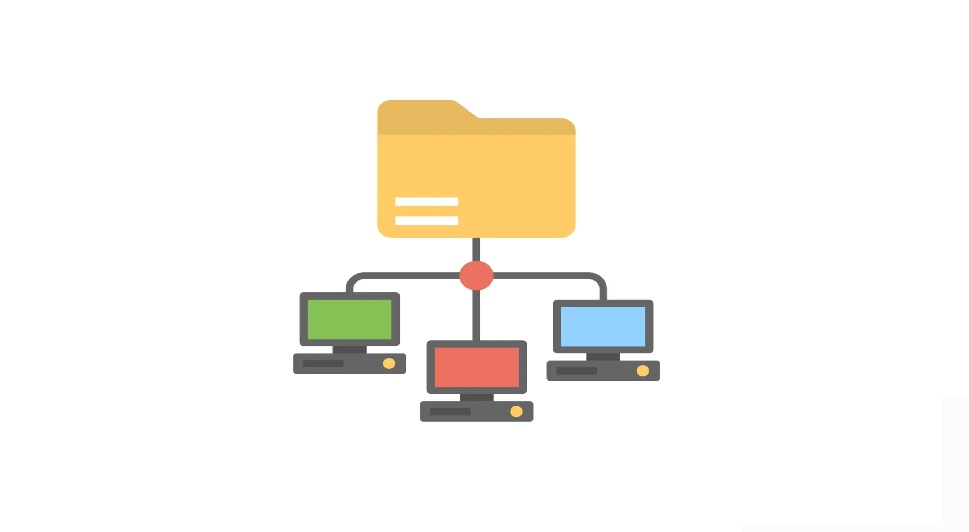
Step 3: Distribute Preconfigured Application
- Send to Team: Share the preconfigured application with each team member.
- Team Launch: Team members simply open the shared application and double-click
START_LOVEVOL.bat. No setup required.
Quick Setup for Team Use
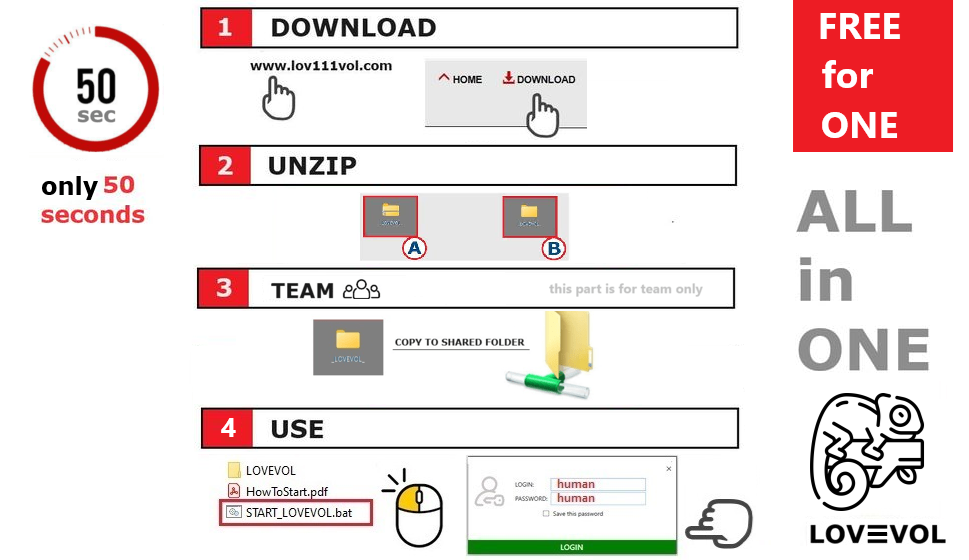
How to Launch LOV111VOL for Team Use
Follow these simple steps to download and use LOV111VOL effectively, especially for team collaboration:
- Visit the LOV111VOL Website: Go to lov111vol.com.
- Download the Application: Find the download section and get the latest version as a ZIP file.
- Extract Files: Unzip the downloaded file to your chosen folder.
- Copy to Shared Folder and Launch: Copy all extracted files to a shared network folder accessible to your team
- Launch the App: Open the folder and run
START_LOVEVOL.bat.
Update & Backup
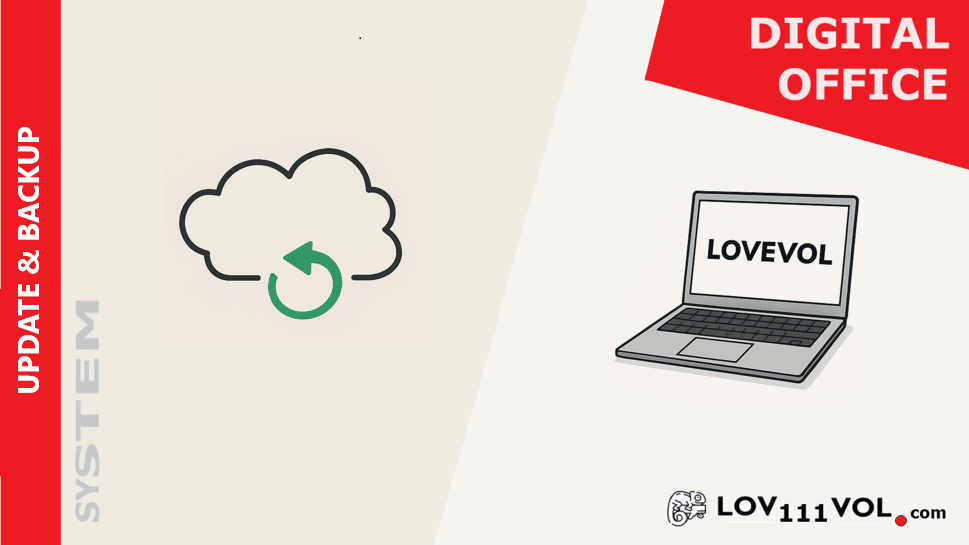
Update and Backup LOV111VOL
- Check for Updates: Visit lov111vol.com regularly for the latest version and security patches.
- Download New Version: Download the updated ZIP containing the latest binaries.
- Backup Data: Export your database or copy essential files to a secure location before updating.
-
Replace Binaries: Unzip the new version and overwrite all existing files except these folders:
DatabaseChat Database222lov69appli111cations96vol222lov69b1i1n8d1e1r1s96vol222lov69email1a1c8c1o1u1n1t1s96vol222lov69calendar1m1ee8t1i1n1g96vol222lov69p1r1o8j1e1c1t1s96volPlugins
- Restart Application: Launch LOV111VOL to confirm the update and enjoy the new features.
Looking for full feature details? Explore LAN Messenger features here.
* The same steps apply to all other LOV111VOL tools and modules.